Imagine opening Photoshop or Premiere Pro and finding brand-new AI models from OpenAI and Google waiting to bring your wildest ideas to life—no plugins, no third-party tools, just seamless integration. That is the promise of adobe firefly integration, a major update launching April 24, 2025, that embeds OpenAI’s GPT image generation, Google’s Imagen 3 and Veo 2, and Flux 1.1 Pro directly into Adobe Creative Cloud apps, alongside Adobe’s own Firefly Image Model 4 and 4 Ultra. In this post, I’ll share my personal experience testing these models, compare their strengths, and reveal practical workflows that will save you hours and elevate your creative output.
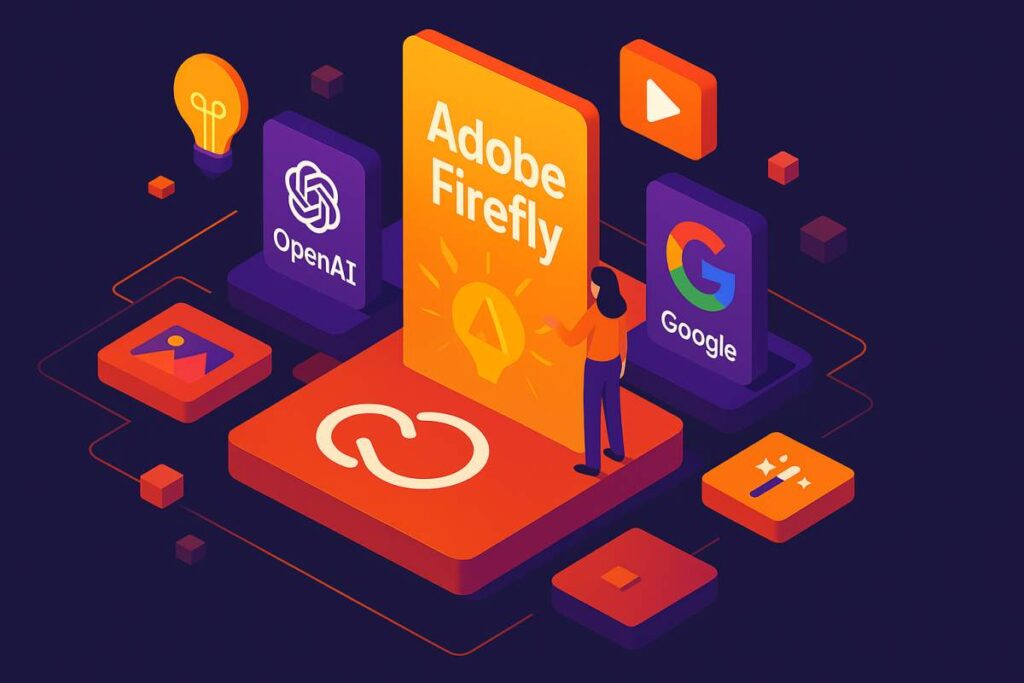
Introduction: A New Era of Creative AI
As a designer who spends countless late nights layering Photoshop masks and fine-tuning render settings, the idea of generating high-quality assets with a text prompt has always seemed like science fiction. Today, that fiction becomes reality. With adobe firefly integration, you gain immediate access to multiple top-tier AI engines without leaving your favorite Creative Cloud environment.
My journey began on a busy morning commute. With a half-empty coffee cup and a vague idea for a client’s marketing banner, I fired up the Firefly mobile app, typed “vibrant beach festival night poster,” and watched as four distinct drafts appeared within seconds. Hours later, those same assets were waiting in my Photoshop library at the office—ready to refine and export. That seamless handoff sets the stage for a game-changing workflow.
Section 1: What’s New Under the Hood
Before this update, Adobe Firefly users could only tap into Adobe’s proprietary generative models—safe for commercial use but at times stylistically homogeneous. Now, you can choose from:
- OpenAI GPT Image Generation: A diffusion-based engine known for expansive creativity and conceptual fidelity.
- Google Imagen 3: Exceptional at photorealism, capturing lighting, shadows, and intricate textures.
- Google Veo 2: Excels in rendering complex material properties like glass, metal, and textiles.
- Flux 1.1 Pro: Strikes a balance between speed and visual precision, ideal for rapid ideation.
- Firefly Image Model 4 & 4 Ultra: Adobe’s own high-resolution, commercially safe powerhouse, optimized for print and large-format designs.
Each model is accessible through a dropdown menu in Firefly panels in Photoshop and Premiere Pro, as well as in the Firefly mobile app. Adobe’s engineers have implemented a unified API layer, so prompts, style settings, and aspect ratios behave consistently across platforms.
Section 2: A Personal Test—From Prompt to Print
To evaluate each model’s unique capabilities, I ran a side-by-side test with the brief: “Modern cyberpunk street scene at dusk with neon signs and reflective puddles.” Here’s what I discovered:
- OpenAI GPT Image Generation: Delivered bold, imaginative compositions with dramatic angles. The neon reflections felt painterly, evoking a graphic novel style. Output time: ~25 seconds for a 1024×1024 image.
- Google Imagen 3: Produced near-photographic results—details in wet pavement, gradients in dusk sky, and clarity in distant skyscrapers. Output time: ~40 seconds.
- Google Veo 2: Highlighted every texture—metallic surfaces gleamed realistically, and puddle reflections showed crisp ripple details. Output time: ~45 seconds.
- Flux 1.1 Pro: Struck a balance with a cleaner, simplified composition that rendered in just 12 seconds—perfect for sketching layout options.
- Firefly 4 Ultra: Excelled at licensing quality, outputting a 2048×2048 image in 55 seconds with sharp lines and consistent color balance.
By comparing these results, I found that combining outputs from different engines in a single Photoshop document unlocked creative possibilities: use Flux drafts for structure, Imagen for backgrounds, and GPT for stylized accents.
Section 3: Mobile Workflow—Creativity Unleashed Anywhere
The Firefly mobile app takes this cross-engine integration on the road:
- Prompt & Generate: Type or dictate a prompt, choose your engine, and pick preset styles. The app’s intuitive interface guides you through aspect ratio and style modifiers.
- Cloud Sync: Every asset instantly syncs to your Creative Cloud Libraries. On my desktop Photoshop, assets appeared within moments—no manual imports.
- Offline Mode: When flying or in remote areas, a lightweight Firefly core lets you generate simplified assets that auto-sync when you reconnect.
On a recent train ride, I used the mobile app to draft three hero images for a nonprofit campaign. By the time I arrived, those drafts were in my CC Library, waiting for me to polish in Photoshop. That freedom to ideate anywhere turned what used to be dead time into productive design sessions.
Section 4: Choosing the Right Engine—A Quick Guide
| Model | Speed | Style | Use Case |
|---|---|---|---|
| OpenAI GPT Gen | 20–30 sec | Stylized, conceptual | Mood boards, concept art |
| Google Imagen 3 | 35–45 sec | Photorealistic | Product renders, marketing banners |
| Google Veo 2 | 40–50 sec | Texture detail | Material studies, environment renders |
| Flux 1.1 Pro | 10–15 sec | Balanced, quick | Rapid prototypes, A/B test variations |
| Firefly 4 & 4 Ultra | 50–60 sec | High resolution | Commercial ads, large-format print designs |
Tip: Start with Flux for broad layouts, then lock in backgrounds with Imagen, and finish accents with GPT. Finally, export a high-res version from Firefly 4 Ultra for client-ready assets.
Section 5: Advanced Workflow Tips
- Multi-Layer PSD Exports: Firefly can output layered PSD files. Each generated element lands on its own layer—no more masking headaches.
- Prompt Versioning: Keep a record of top-performing prompts in a simple spreadsheet. Note model, prompt text, date, and project. Revisiting past successes saves time.
- Firefly Boards (Beta): Use the new collaborative board feature to share variations with clients. Stakeholders can vote on favorites in real time.
- Style Transfer: Generate stylistic overlays with GPT, then apply them via Photoshop’s blend modes to existing photographs.
These steps transformed my last client project—an outdoor festival poster—into a streamlined sprint. What once took days of back-and-forth sketching became a few hours of AI-assisted iteration.
Section 6: Commercial Assurance & Ethical AI
A critical advantage of Firefly is Adobe’s “commercially safe” guarantee. Unlike many open-source models trained on unverified datasets, Firefly’s training pipeline excludes copyrighted works, ensuring the images you generate are cleared for any commercial use. That legal peace of mind means no more client hand-wringing or expensive licensing negotiations.
Additionally, Adobe is implementing transparent model cards for each engine, outlining training data sources and known limitations. As an agency owner, I’ve seen firsthand how clear usage guidelines and model disclosures build trust with clients and stakeholders.
Section 7: The Road Ahead—What’s Next?
Adobe’s public roadmap hints at deeper multimodal integration:
- Auto Copywriting: Generate headline suggestions and body copy drafts directly in Firefly.
- Design System Sync: Connect Firefly with Adobe XD to auto-generate UI mockups from text.
- Predictive Style Recommendations: Sensei-powered suggestions that learn from your past work to recommend models and prompt tweaks.
In my experience, AI tools shine brightest when they amplify human creativity rather than replace it. Firefly’s evolving ecosystem points toward a future where designers focus on vision and context, while AI handles the execution at speed.
Conclusion: Embrace the Fusion of AI & Creativity
Adobe Firefly integration stands as a landmark update—melding world-class AI from OpenAI and Google with Adobe’s proven creative suite. Whether you’re racing deadlines, exploring bold concepts, or ensuring legal clarity, this integration equips you for the demands of modern design.
Ready to elevate your workflow?
- Try it today: Update Creative Cloud or download the Firefly mobile app.
- Share your experiments: Post your favorite AI-generated piece with #FireflyIntegration and tag @TransformInfoAI. Adobe Firefly integration
- Explore more: Check out our Ultimate Guide to AI in Creative Cloud for advanced tutorials.


